Innovation Hub
An initiative by Al Bayat Mitwahid in UAE

Introduction to Adalo
An introduction to the Adalo app maker website, showing the 3 key features that are needed to build an app: screens, components and collections.
Unit 1
Lesson 4 – Building Blocks: Components
In this lesson you will learn how to make a form for your user to add information to the database.
Now that you have a Collection for your restaurants, you can add a way that users can input their own data about restaurants they have visited. A form is the most common way for users to input information on a website. A form can have any number of inputs, and can use different types on input, like text, numbers or email addresses.
To create a new form, go to the new “Items” screen you created in Lesson 2. Click on “Add Component” in the left menu, and scroll down until you find the Form component. Click it, and position it on the Items page.
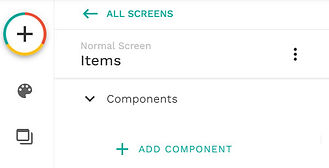
Click on the form to highlight it, then go to the left menu to edit it. You can select one of your Collections in the drop down list, and Adalo will automatically setup the form to contain all the properties required for that Collection. Select the Restaurants Collection from the list, and then select “Create New restaurant” as what you want the form to do.


Finally, you need to automatically save which user filled out the form, so click on the form and go to Fields in the left menu. Under “Set Automatically”, click “Add Automatic Field” and choose “User”. Then click Done to make sure the user is saved in the database every time the form is submitted.

Well done, you now have screens, collections and components. You have completed Unit 1!
In the next unit, we’ll link them together to make your app usable.
